- Visual Studio Team Services now provides a large set of features and third party tools integration that allows developers to "come as they are" and leverage the tools they master.
- Jenkins server available and configured
- Create VSTS with Git Source control
Some teams already invest in DevOps and release management with third party tools like Jenkins or Maven and want to manage their work items in TFS. It is now possible by configuring an endpoint connection in VSTS.
Prerequisites:

2. The project is created! Then, go to build and create a new build definition
3. Select the Jenkins Build Template
4. Here you can select from which source control this build definition will be connected. Select the Git Source control from your VSTS team project. Select the master branch
5. Now, we've got 2 main steps in the build. The first queue the build on your Jenkins server. The second download the results and save them to the VSTS staging directory
6. Now we need to connect to a Jenkins Endpoint. If no endpoints has been registered yet, click on "Manage"
7. A new tab is going to be opened. In the "New Service Endpoint" Drop down list, select Jenkins
8.Enter the following parameters:
- Connection Name: The name of this Endpoint (up to you)
Server URL: Url of your Jenkins Server (For instance http://52.169.74.152:8080/)
Accept untrusted SSL certificates (if Jenkins server connection is encrypted)
Username
Password
Click on Verify Connection and OK
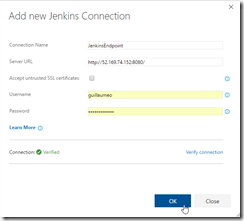
9.Go back to the build setup and refresh the service Enpoint drop down
10. It should now display the newly created Jenkins Endpoint
11. Then, enter a job name. This job will be the one queued in Jenjins by the build definition
12. Optional : You can send parameters to the Jenkins Job is needed
13. Configure the Download artifacts step with the Same Endpoint and Job name.
14. Save everyhing and your build definition is ready !
15. Once your build definition has been saved, you can queue a New Build
- Remarks:
- If no code has been uploaded to the source control, the build may fail
Once you configured this build, you can go further by adding SonarQube build steps to your build definition





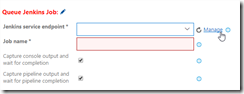


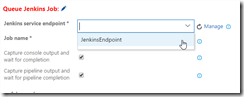
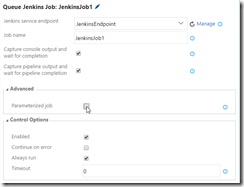




No comments:
Post a Comment