Open the central admin website
Go to web application management, select your website and click on authentication providers
Select the provider you want to modify
Change the NTLM to Negotia (Kerberos) authentication mode
Run inetmgr, select your website and configure the authentication providers
Right click on Windows Authentication and select providers
Add the Negociate:Kerberos authentication mode to the list of enabled providers
Move the Negociate:Kerberos provider to the top of the list
Right click on Windows Authentication and select advanced settings
In the extended protection drop down list, select "Accept" and check the "Enable Kernel-mode" authentication checkbox
Now, you can connect to the website using kerberos authentication !






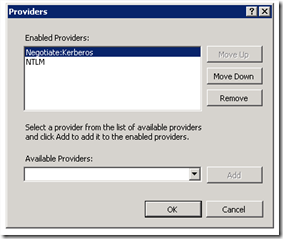

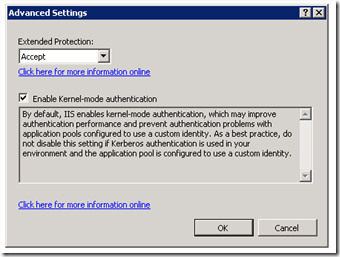
No comments:
Post a Comment