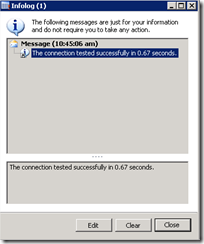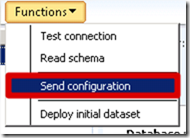I faced this issue while installing the retail online storefront on my dev machine. To fix it, perform the following steps (in this order !)
1. Retail -> OnlineChannel -> "your channel"
2. Edit
3. In the top ribbon, click on Setup -> Distribution locations

4. Ensure that the distribution location form is properly filled in
5. Then, functions -> Test connection
6. {The following pop up should be displayed}
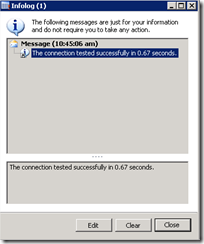
7. Go back to the distribution location form and click Functions->Send Configuration
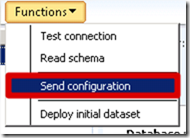
8. The following pop up should appear indicating that the configuration has been pushed to the sync service

9. Close distribution locations form
10. Go back to online channel screen
11. Click on channel->Publish

12. The publishing status of the channel should be set from "draft" to "In Progress"
13. Go back to the retail area page
14. Run Periodic -> Data distribution -> Create Actions job (and click ok)

15. Then, Periodic -> Data distribution -> distribution schedule

16. Select the job N-1075_OC
Ensure that the distribution location list is properly setup. If it is empty, no data will be synchronized to the retail database…

17. Run the job N-1075_OC (Click Run Directly)
18. On the DB Server where the retail database is deployed, open SQL Server Management Studio and run the following query
SELECT *
FROM [SyncServiceMsg].[dbo].[IncomingMessages]
ORDER BY PackageNo desc
This query displays the list of job queued on the retail database. The latest job should be N-1075_OC

19. Now, on the SharePoint machine, open a powershell prompt and type the following script.
I consider here that the RetailPublishing job is properly deployed on your machine and runs every minutes.
Add-PSSnapin Microsoft.SharePoint.Powershell
$maxHistory = 1;
$job = Get-SPTimerJob | Where { $_.Name -eq "RetailPublishingJob"}
$i = 1;
foreach($hist in $job.HistoryEntries)
{
$hist
$i++
if($i -gt $maxHistory)
{
break
}
}
The result should be something like this: